How to Push to a Different Remote Branch in Git
Sometimes you need to push local changes to a remote branch with a different name. Git provides a simple way to achieve this. Here's how you can do it.
1. Understand the Default Behavior
By default, Git pushes your local branch to a remote branch with the same name. For example:
This pushes your local main branch to the remote main branch.
2. Push to a Different Remote Branch
To push your local branch to a remote branch with a different name, use the following syntax:
Example:
If your local branch is feature-xyz and you want to push it to the remote branch dev:
This sends the changes in feature-xyz to the dev branch on the remote.
3. Push to Create a New Remote Branch
If the remote branch does not exist yet, Git will create it. For example:
This creates a new branch new-branch on the remote and pushes your local feature-xyz changes to it.
4. Force Push to a Remote Branch (If Necessary)
If the remote branch has conflicting changes, you might need to force push. Use this cautiously to avoid overwriting others' work:
Example:
5. Verify the Push
After pushing, you can verify the changes with:
Or check the remote branch in the repository UI (e.g., GitHub, GitLab).
Summary
Use
git push <remote-name> <local-branch>:<remote-branch>to push to a different remote branch.Git will create the remote branch if it doesn’t exist.
Use
--forcewith caution to overwrite changes on the remote.
This flexibility helps you manage your Git workflow effectively and collaborate with your team.